Requirements
- Phone or tablet with the DSLR Controller Android app
- Nexx WT3020 portable wireless router
- A willingness to tinker
The WT3020 is a low-cost portable wireless router (at the time of writing it's about 15 USD in the USA or 15 EUR in Europe). It's tiny box that provides a Wi-Fi hotspot (access point), optionally providing an internet feed delivered by an ethernet cable, or a USB 3G/4G modem. What we are going to do is flash a custom firmware, which will allow you to connect your camera to the USB port instead of a USB modem, and connect the DSLR Controller app over Wi-Fi. This will essentially add a Wi-Fi function to any Canon EOS model.
Unlike the TL-MR3040, the WT3020 does not have it's own battery, and thus needs to be powered externally. It is powered by standard microUSB cable, so you can use any portable battery pack (power bank) or even your phone's wall charger.
IMPORTANT NOTE: There are multiple variants of the WT3020. This guide is for the H, F, and AD models. The A model is not supported, because it lacks a full-sized USB port!
FirmwareThe custom firmware we will be using is based on OpenWRT, which is a fully capable open source router operation system. Flashing this custom firmware will still allow you to use your WT3020 as a normal access point, however the functionalities may not match exactly. You should consider this unit lost to DSLR Controller. It is technically possible to restore a Nexx original firmware to the device, but it's a bit of a hassle and we do not explain nor support this operation at this time.
Please download the custom firmware for your device (approximately 5MB):
Nexx WT3020
The custom firmware can be flashed directly from the Nexx management interface. On the back of the device there's a sticker with the information you need. It lists the IP address of the management interface, and the username and password for the management interface.
After turning on the device, wait for the LED to stop blinking (this will take about 30 seconds), and connect to the new Wi-Fi network. Open your browser and input the listed IP address. This will open the management interface, which will prompt you for the username and password.
Now that you are inside the management interface, go to Advanced -> System Tools -> Upgrade Firmware, and use the Choose File button to select the firmware file you just downloaded. Press the Upgrade button to flash the firmware.
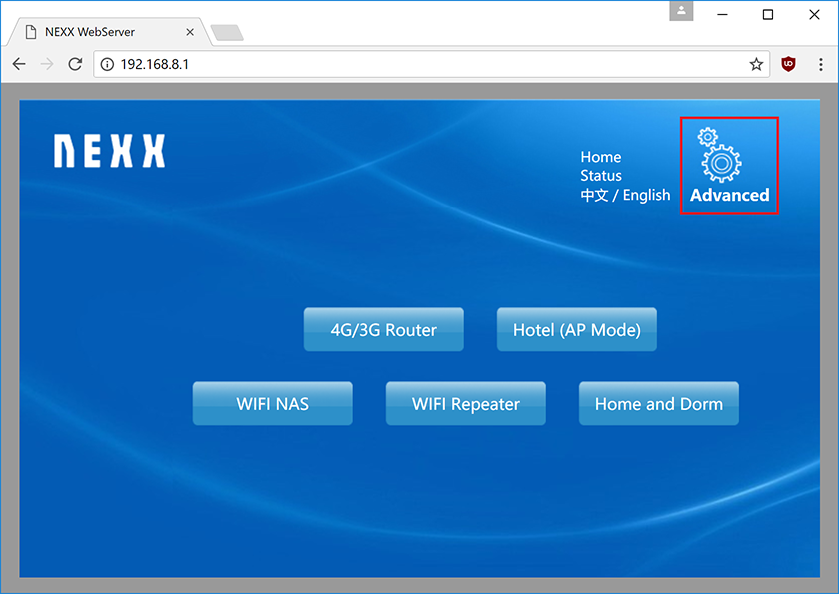
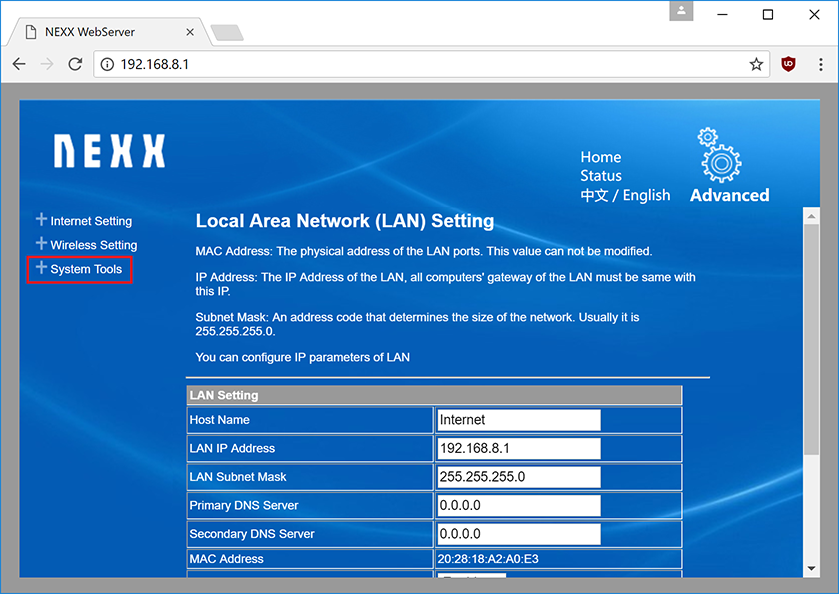
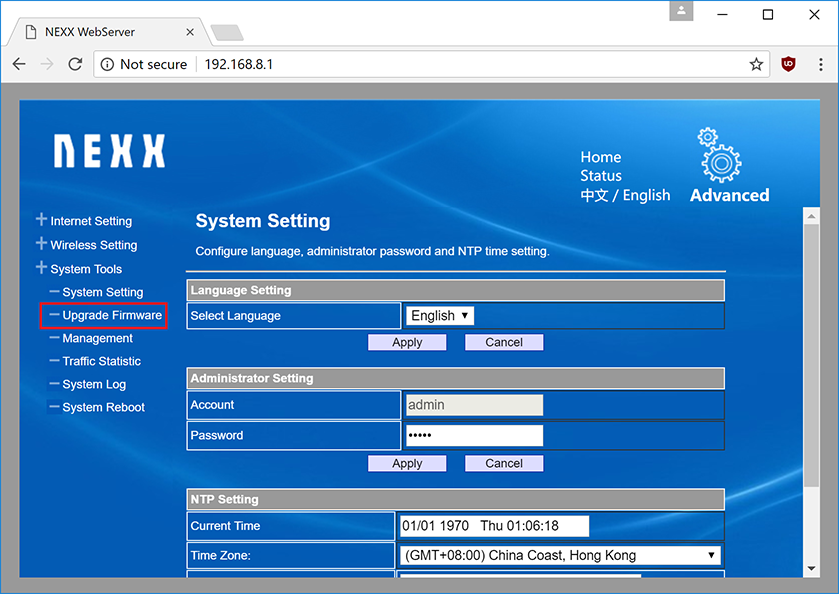
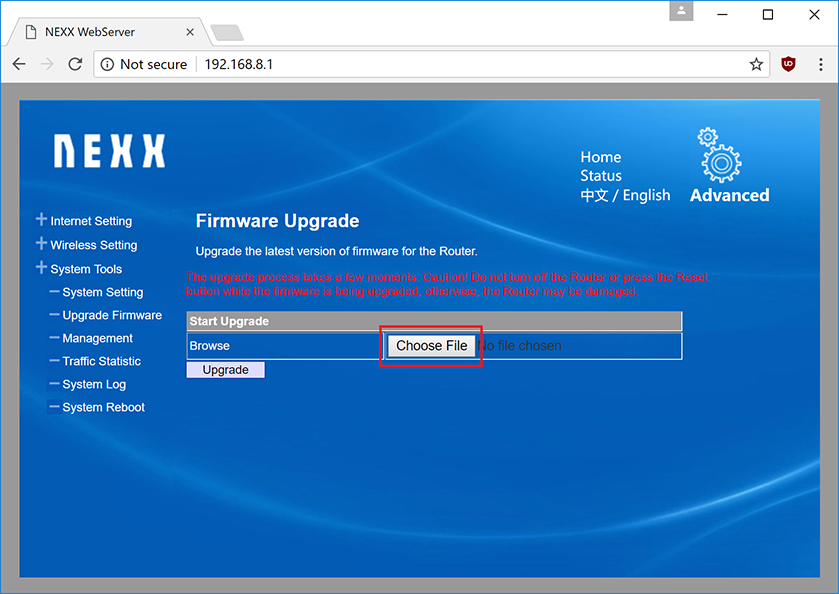
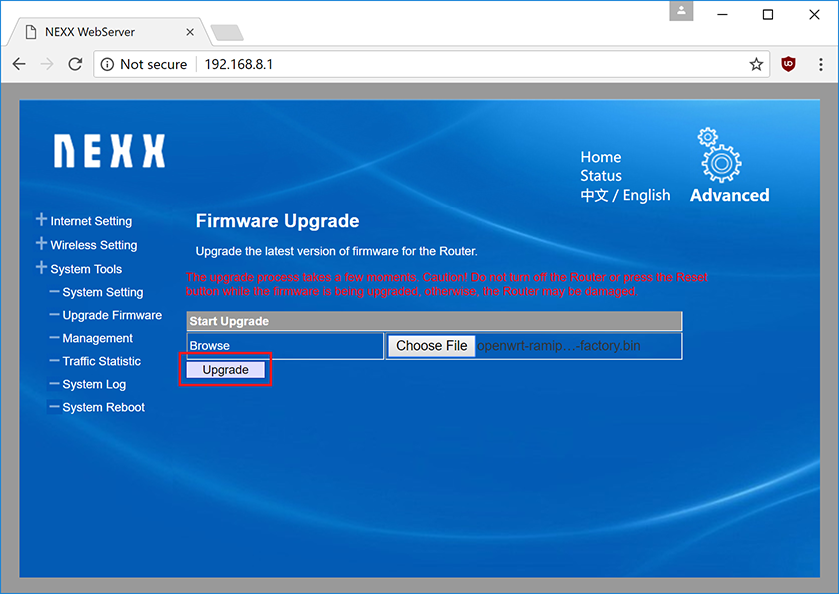
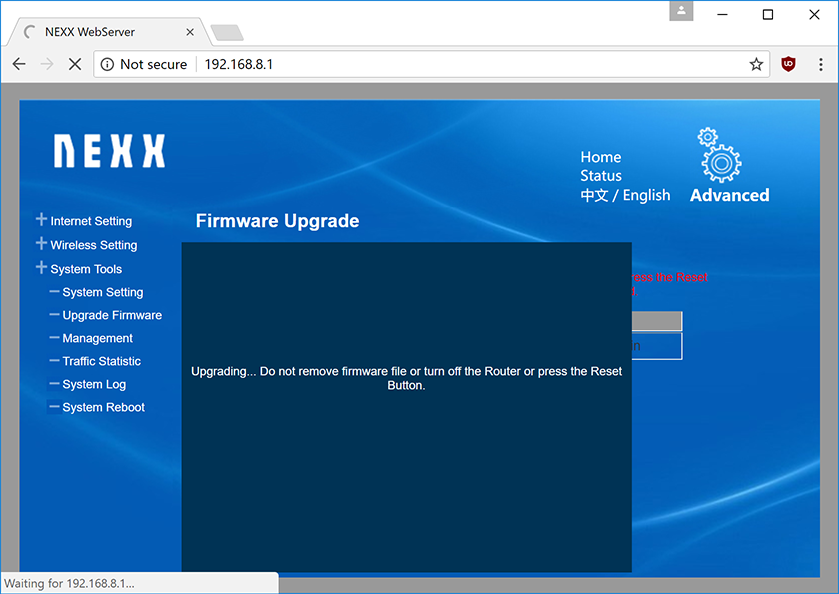
Flashing the firmware will take a minute or two. Watch your Wi-Fi connection status on your computer or laptop, after a minute or two you will notice that it has lost Wi-Fi connection. If the LED on the Nexx is blinking, wait until it stops blinking, then give it another 30 seconds to be sure. Then remove the power plug and put it back in. Another minute later, there should be a Wi-Fi network called DSLRController. You can close the browser window now.
Default settingsBy default, the custom firmware is configured with these settings:
- Network name: DSLRController
- Network password: dslrcontroller
- Network encryption: WPA2/PSK
- Management interface address: http://192.168.1.1/
- Management interface username: root
- Management interface password: dslrcontroller
Your WT3020 is now ready for use, but you can customize the above settings first if you wish.
OperationNow that you have everything setup, actually using it is very straightforward:
- Power on the WT3020
- Wait for the LED to stop blinking
- Connect your Android phone or tablet to the DSLRController Wi-Fi network
- Connect your camera to the WT3020 by USB cable
- Start DSLR Controller on your Android device
DSLR Controller should automatically detect the camera. If it does not, please make sure you are actually connected to the correct Wi-Fi network, and the camera is both on and awake (not sleeping).